--- doc/docbase/release_notes/linuxsampler_2_0_0/01_linuxsampler_2_0_0.html 2015/07/18 17:05:08 2813
+++ doc/docbase/release_notes/linuxsampler_2_0_0/01_linuxsampler_2_0_0.html 2015/07/18 17:24:50 2814
@@ -65,7 +65,7 @@
New GigaStudio format features
-  +
+  You may have heard that the GigaStudio software has seen its last version
with GigaStudio 4. Tascam officially discontinued this product, its
intellectual property has been sold several times among companies and
@@ -87,14 +87,15 @@
plugin now stores and restores the sampler's overall state with the song
of your DAW application, the LV2 and AudioUnit plugin's outputs
were increased from 2 audio channels to 16 upon request by some users and
- the VST plugin now uses the sampler's MIDI instrument mapping system to
- show a list of available sounds to allow the user to switch among them.
+ the VST plugin now uses the sampler's
+ MIDI instrument mapping system
+ to show a list of available sounds to allow the user to switch among them.
And last but not least the VST plugin may also be used on Mac now.
You may have heard that the GigaStudio software has seen its last version
with GigaStudio 4. Tascam officially discontinued this product, its
intellectual property has been sold several times among companies and
@@ -87,14 +87,15 @@
plugin now stores and restores the sampler's overall state with the song
of your DAW application, the LV2 and AudioUnit plugin's outputs
were increased from 2 audio channels to 16 upon request by some users and
- the VST plugin now uses the sampler's MIDI instrument mapping system to
- show a list of available sounds to allow the user to switch among them.
+ the VST plugin now uses the sampler's
+ MIDI instrument mapping system
+ to show a list of available sounds to allow the user to switch among them.
And last but not least the VST plugin may also be used on Mac now.
Gigedit 1.0.0
- 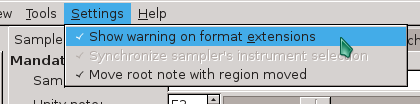 +
+ 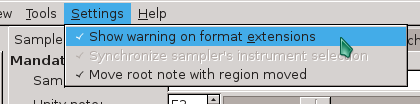 Also Gigedit, our instrument editor for the GigaStudio/Gigasampler
format, had been enhanced quite a lot during the last six years. As
mentioned above, we introduced our own extensions to the Giga format.
@@ -120,7 +121,7 @@
Also Gigedit, our instrument editor for the GigaStudio/Gigasampler
format, had been enhanced quite a lot during the last six years. As
mentioned above, we introduced our own extensions to the Giga format.
@@ -120,7 +121,7 @@
Improvements to Dimension Management
- Also managing dimensions have been improved: previously to change the
+ Also managing dimensions has been improved: previously to change the
amount of zones of a dimension you had to delete and recreate the
dimension. Which was not just inconvenient, but you also had to redefine
your synthesis parameters from scratch. Now you can just open the
@@ -132,7 +133,7 @@
Monitoring Sample References
- 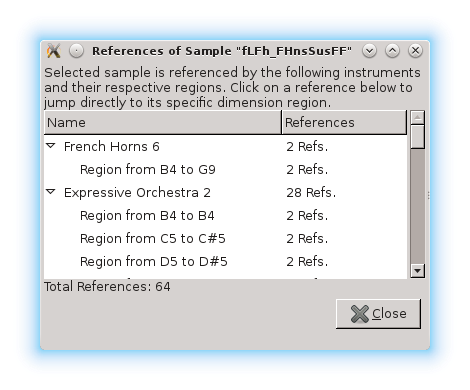 +
+ 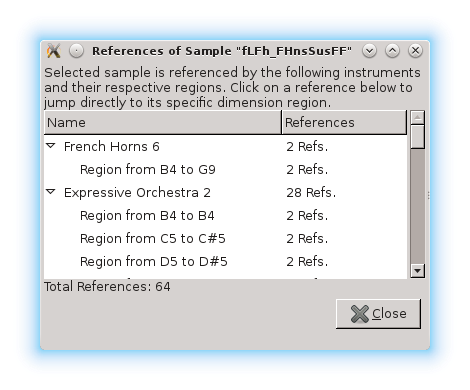 When working on complex Giga sounds you certainly noticed that one could
easily get lost about which samples are exactly used by which
instrument or even whether a sample is actually used at all by any
@@ -149,18 +150,21 @@
addressed: when you now edit the synthesis parameters of a particular
dimension region, you may now click on the new "<- Select Sample"
button and Gigedit automatically selects and displays the respective sample
- in the samples list view, which you may then might rename to some more
+ in the samples list view, which you then might rename to some more
appropriate sample name, or you might check by which other instrument(s)
- that sample is used by, etc.
+ that sample is used by, etc. You want to get rid of all unused samples?
+ Simply right click on the samples list view and select
+ "Remove unused samples", then select "Save" from the menu and all orphaned
+ samples are gone.
When working on complex Giga sounds you certainly noticed that one could
easily get lost about which samples are exactly used by which
instrument or even whether a sample is actually used at all by any
@@ -149,18 +150,21 @@
addressed: when you now edit the synthesis parameters of a particular
dimension region, you may now click on the new "<- Select Sample"
button and Gigedit automatically selects and displays the respective sample
- in the samples list view, which you may then might rename to some more
+ in the samples list view, which you then might rename to some more
appropriate sample name, or you might check by which other instrument(s)
- that sample is used by, etc.
+ that sample is used by, etc. You want to get rid of all unused samples?
+ Simply right click on the samples list view and select
+ "Remove unused samples", then select "Save" from the menu and all orphaned
+ samples are gone.
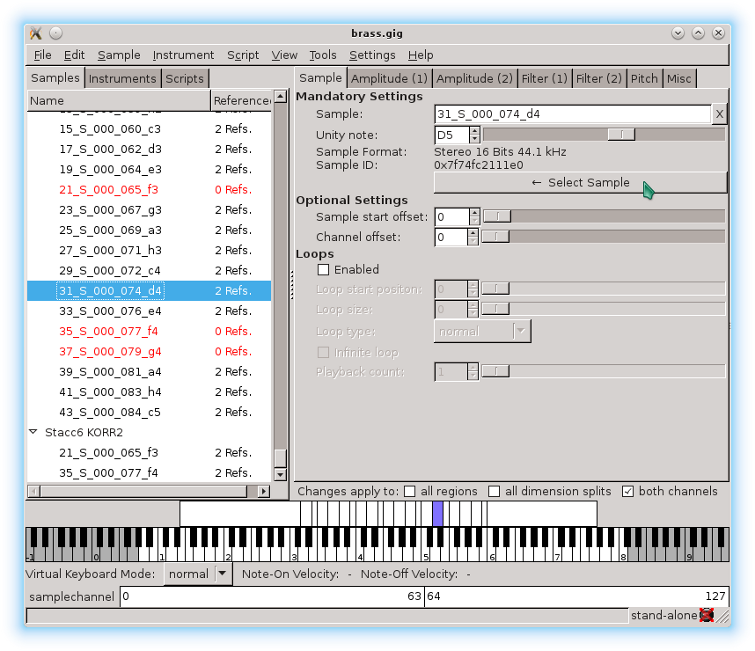
Silent Cases
-  +
+  You may now also remove the current sample reference from individual
dimension regions (assigning a so called "NULL" sample instead) by clicking on
- the new "X" button next the sample reference field on the "Sample" tab
+ the new "X" button next to the sample reference field on the "Sample" tab
of a dimension region; this allows you to define "silent cases", that
is a case where no sample should be played at all, for example this is
often used for very low velocity ranges of i.e. between 0 and 6.
@@ -168,7 +172,7 @@
You may now also remove the current sample reference from individual
dimension regions (assigning a so called "NULL" sample instead) by clicking on
- the new "X" button next the sample reference field on the "Sample" tab
+ the new "X" button next to the sample reference field on the "Sample" tab
of a dimension region; this allows you to define "silent cases", that
is a case where no sample should be played at all, for example this is
often used for very low velocity ranges of i.e. between 0 and 6.
@@ -168,7 +172,7 @@
Reordering Instruments
- 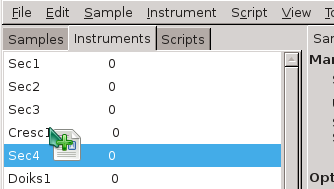 +
+ 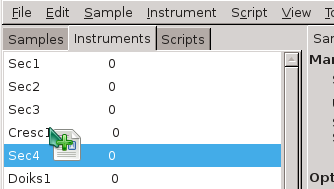 If you are working on .gig files with a large amount of Instruments, then
you might also be glad to know that you can finally also re-order the
instruments of a file by simply dragging the instruments around in the
@@ -177,11 +181,11 @@
If you are working on .gig files with a large amount of Instruments, then
you might also be glad to know that you can finally also re-order the
instruments of a file by simply dragging the instruments around in the
@@ -177,11 +181,11 @@
Combine Tool
- 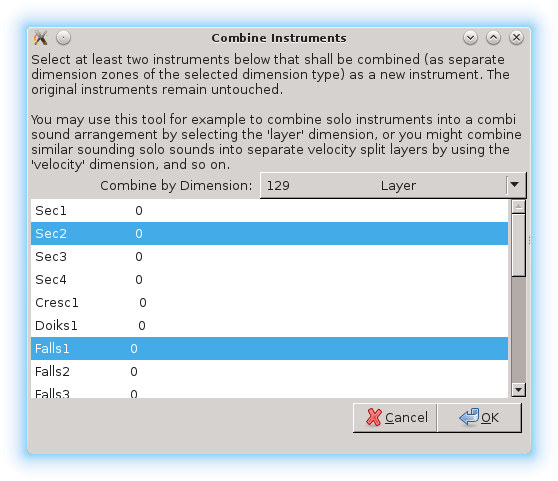 +
+ 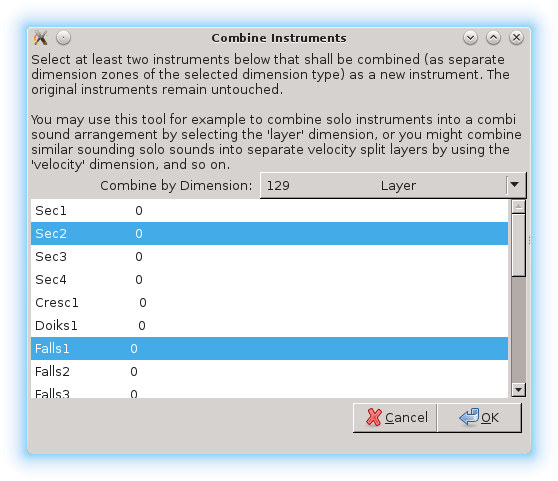 Another handy new feature for sound designers is the new "Combine" tool,
which you can reach from the main menu. It allows you to select two ore
more instruments (by holding down the Ctrl key while selecting with mouse
- click) from your currently open Giga file and combine those selected
+ left click) from your currently open Giga file and combine those selected
instruments to a new instrument. This way you may for example create
stunning layered sounds, or you may create velocity splits, crossfade
sounds by MIDI controller and much more, all with just a few clicks. This
@@ -203,7 +207,7 @@
instrument list view and LinuxSampler will automatically load and play
that instrument on the respective sampler part for you. So no more need
to switch between the Gigedit window and QSampler/Fantasia window all the
- time while working on your sounds.
+ time while working on your sounds with Gigedit.
Another handy new feature for sound designers is the new "Combine" tool,
which you can reach from the main menu. It allows you to select two ore
more instruments (by holding down the Ctrl key while selecting with mouse
- click) from your currently open Giga file and combine those selected
+ left click) from your currently open Giga file and combine those selected
instruments to a new instrument. This way you may for example create
stunning layered sounds, or you may create velocity splits, crossfade
sounds by MIDI controller and much more, all with just a few clicks. This
@@ -203,7 +207,7 @@
instrument list view and LinuxSampler will automatically load and play
that instrument on the respective sampler part for you. So no more need
to switch between the Gigedit window and QSampler/Fantasia window all the
- time while working on your sounds.
+ time while working on your sounds with Gigedit.
QSampler 0.3.0
 +
+  You may have heard that the GigaStudio software has seen its last version
with GigaStudio 4. Tascam officially discontinued this product, its
intellectual property has been sold several times among companies and
@@ -87,14 +87,15 @@
plugin now stores and restores the sampler's overall state with the song
of your DAW application, the LV2 and AudioUnit plugin's outputs
were increased from 2 audio channels to 16 upon request by some users and
- the VST plugin now uses the sampler's MIDI instrument mapping system to
- show a list of available sounds to allow the user to switch among them.
+ the VST plugin now uses the sampler's
+ MIDI instrument mapping system
+ to show a list of available sounds to allow the user to switch among them.
And last but not least the VST plugin may also be used on Mac now.
You may have heard that the GigaStudio software has seen its last version
with GigaStudio 4. Tascam officially discontinued this product, its
intellectual property has been sold several times among companies and
@@ -87,14 +87,15 @@
plugin now stores and restores the sampler's overall state with the song
of your DAW application, the LV2 and AudioUnit plugin's outputs
were increased from 2 audio channels to 16 upon request by some users and
- the VST plugin now uses the sampler's MIDI instrument mapping system to
- show a list of available sounds to allow the user to switch among them.
+ the VST plugin now uses the sampler's
+ MIDI instrument mapping system
+ to show a list of available sounds to allow the user to switch among them.
And last but not least the VST plugin may also be used on Mac now.
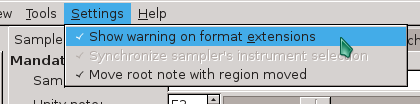 +
+ 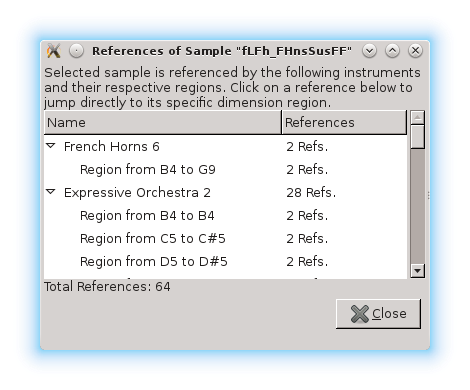 +
+ 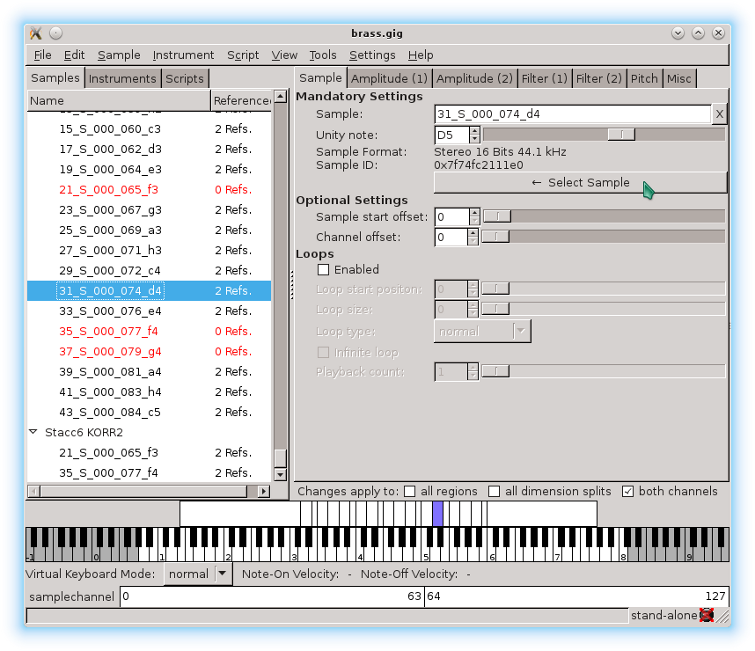
 +
+ 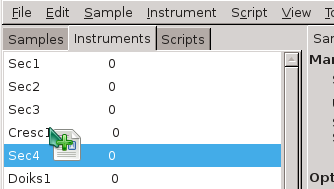 +
+ 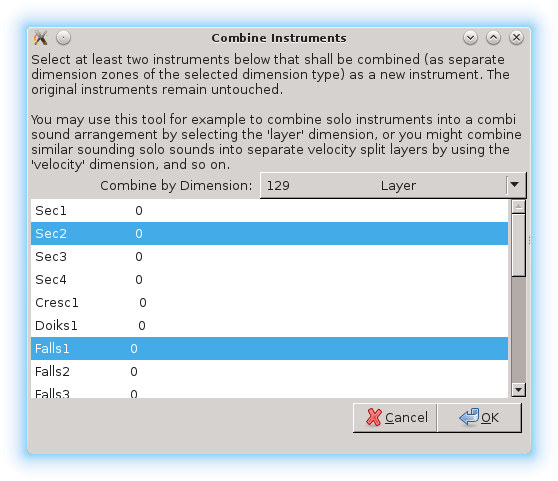 +
+