Copyright © 2007 Grigor Iliev <grigor@grigoriliev.com>
This document is released under the terms of the GNU Free Documentation License.
Updated: Thu, 17 May 2007
Table of Contents
Table of Contents
JSampler is an opensource, platform-independent, GUI front-end for +
Copyright © 2007 Grigor Iliev <grigor@grigoriliev.com>
This document is released under the terms of the GNU Free Documentation License.
Updated: Fri, 10 August 2007
Table of Contents
Table of Contents
JSampler is an opensource, platform-independent, GUI front-end for LinuxSampler, written entirely in Java. The main goal of the JSampler's design is to be extensible and more flexible regarding @@ -18,28 +18,25 @@ controlling all features available in LinuxSampler at the time of this writing. JS Classic also provides some additional features to facilitate the every day work with the sampler and to automate the - most frequently used configurations.
Fantasia - A distribution with a skin based view, which is - in early development stage and is only partially implemented - (graphic design by Olivier Boyer).
JS Classic with left pane, LS console, statusbar and - toolbars

JS Classic without left pane, LS console, statusbar and - toolbars

Fantasia

Table of Contents
Currently, there are two distributions available for download - JS - Classic and Fantasia. However, for now the preferred choice is JS - Classic, because Fantasia is only partially implemented. The latest - version of JS Classic is available for download from here.
The source code is available in the JSampler + most frequently used configurations.
Fantasia - A distribution with a modern skin based view + (initial graphic design by Olivier Boyer).
JS Classic with left pane, LS console, statusbar and toolbars
JS Classic without left pane, LS console, statusbar and + toolbars
Fantasia
Table of Contents
Currently, there are two distributions available for download - + JS + Classic and Fantasia.
The source code is available in the JSampler package, which also contains this manual and startup scripts that can be used to run a particular JSampler distribution.
The latest source code can be obtained from cvs with the following command:
cvs -z3 -d:pserver:anonymous@cvs.linuxsampler.org:/var/cvs/linuxsampler co - jsampler
To run JSampler you need Java Runtime Environment (JRE) version 6 or higher. The latest version can be downloaded from here.
To build JSampler distribution from source you need JDK version 6.0 or higher and the Ant - tool.
Let's assume that you want to run from the command line
- JS_Classic-0.5a.jar, which is located in
+ tool.
Let's assume that you want to run from the command line
+ JS_Classic-0.6a.jar, which is located in
/home/me/soft directory. First you should check whether the
java command is in your path and the version requirements
are met. This can be done by issuing the following command:
java -version
If the version is 1.6.0 or higher you can run JS Classic by issuing the following command:
java -jar - /home/me/soft/JS_Classic-0.5a.jar
Otherwise, if the shell response is something like
bash: java: command not found
or the version requirements are not met, make sure that you have + /home/me/soft/JS_Classic-0.6a.jar
Otherwise, if the shell response is something like
bash: java: command not found
or the version requirements are not met, make sure that you have installed JRE (or JDK) with the proper version and find its location:
updatedb
locate bin/java
The shell should return something like:
/opt/jdk1.6.0/bin/java
@@ -51,12 +48,12 @@
/usr/bin/java
Now, we know that we have a JDK with a proper version installed
and its location is /opt/jdk1.6.0. In that case, to run JS
Classic issue the following command:
/opt/jdk1.6.0/bin/java -jar - /home/me/soft/JS_Classic-0.5a.jar
Note
On some systems double clicking on the jar file will be - enough.
There are scripts In the scripts directory of the
- JSampler
+ /home/me/soft/JS_Classic-0.6a.jar
Note
On some systems double clicking on the jar file will be + enough.
There are scripts In the scripts directory of the
+ JSampler
package that, with a little adjustments (if needed), can be used
to run a JSampler distribution. Copy them to a desired location and edit
- with your preferred editor.
This configuration is optional, but necessary if you want to run + with your preferred editor.
This configuration is optional, but necessary if you want to run jar files by (double) clicking on them. In Gnome, by default jar files are opened with the Archive Manager. To change that, run a file browser, right click on an arbitrary jar file and choose @@ -65,19 +62,19 @@ button.

In the Add Application dialog click onto
Use a custom command label and a text field will
appear below. If the location of your JRE is /opt/jre1.6.0,
- then enter the following command in the text box:
/opt/jre1.6.0/bin/java -jar
And then click the button.

To add an application launcher to a Gnome panel, right click on + then enter the following command in the text box:
/opt/jre1.6.0/bin/java -jar
And then click the button.

To add an application launcher to a Gnome panel, right click on the panel and choose .
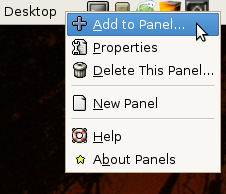
Then select Custom Application Launcher and click the button. In the Command field, of the Create Launcher dialog, fill in the exact command that you use to run the JSampler. For more information on how to run a JSampler - distribution from the command line click - here.

To run JSampler distribution on Windows, put a shortcut on the + distribution from the command line click + here.

Table of Contents
If you want to build a JSampler distribution from source, first make - sure that all requirements are - met.
Table of Contents
If you want to build a JSampler distribution from source, first make + sure that all requirements are + met.
When building from CVS, there are some additional steps that
should be done. JSampler uses two additional libraries, that should be
downloaded and placed in the lib/required directory:
Then follow the steps in the next section.
To build a JSampler distribution, first set the +cp ../juife-0.4a/lib/juife.jar lib/required/juife.jar
Then follow the steps in the next section.
To build a JSampler distribution, first set the
JAVA_HOME environment variable to point to your JDK
directory. If the JDK is installed in /opt/jdk1.6.0 directory, this can
be done by issuing the following command:
export JAVA_HOME=/opt/jdk1.6.0
Windows users should do something like:
set JAVA_HOME=c:\jdk1.6.0
Go to the JSampler root directory and issue the following



